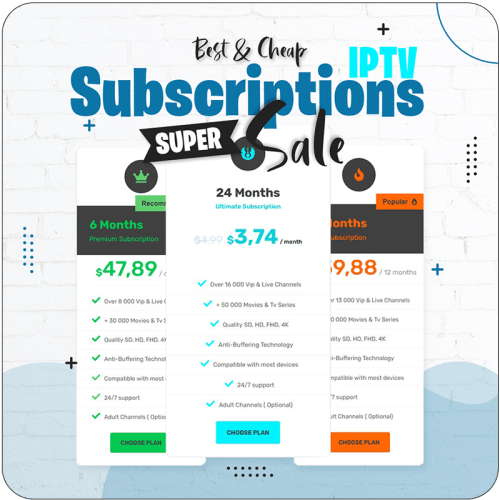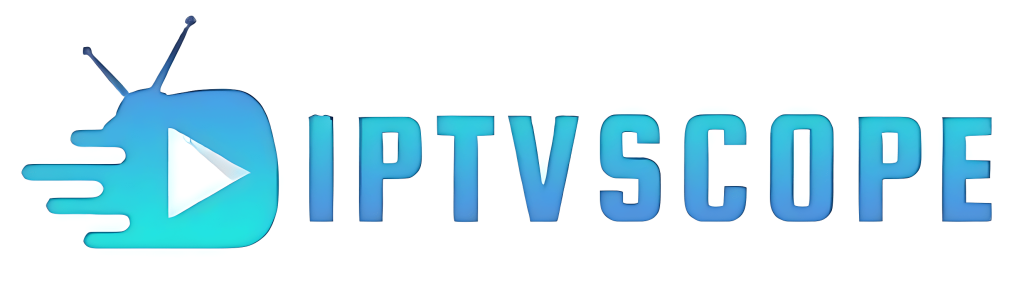How To Install IPTV On KODI

This guide shows you how to install IPTV on KODI step by step. Follow along to set up IPTV quickly and start watching in minutes.
To begin our first step is to use our KODI’s official PVR IPTV Simple Client to stream IPTV content while ensuring that there is no plagiarism in our content. We can initiate the process by installing the PVR addon followed by configuring it to stream live TV channels. Additionally, I will also provide a comprehensive list of reliable sources for M3U playlists.
1. Install the PVR IPTV Simple Client
To set up IPTV on your device using the PVR IPTV Simple Client addon, follow these steps:
- Open the Kodi app on your device.
- Click on the Settings Gear located below the Kodi logo in the top-left corner of the screen.
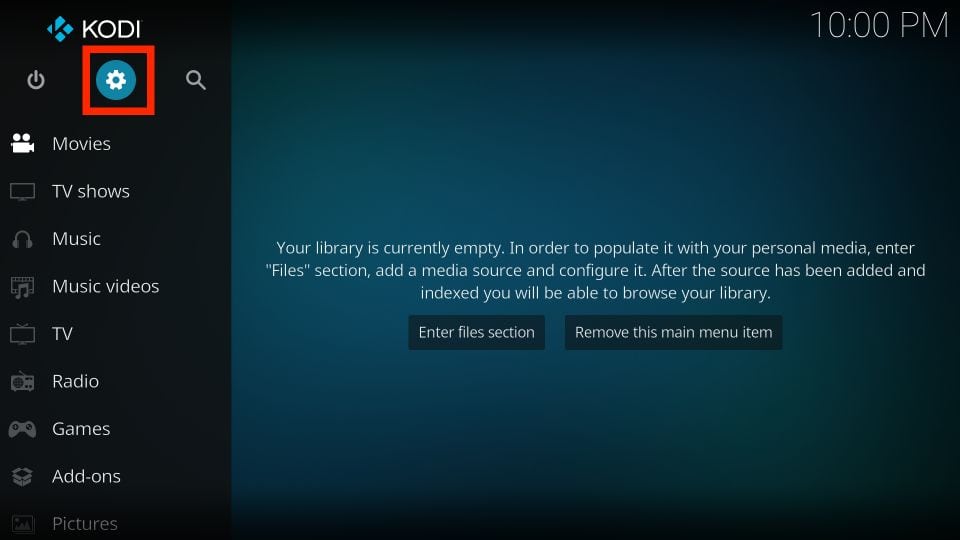
- Next, navigate to the Add-ons section by selecting it on the following page.
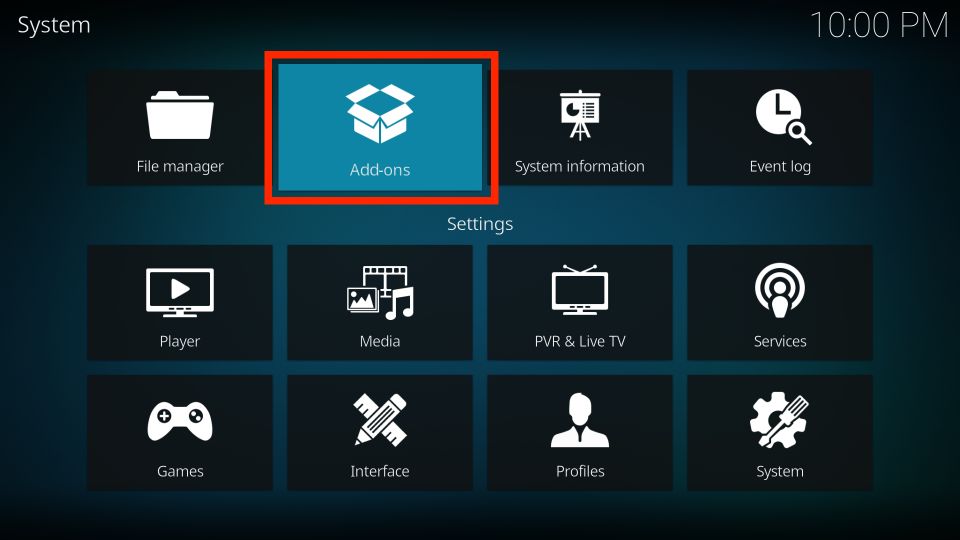
- Then, click on Install from repository.
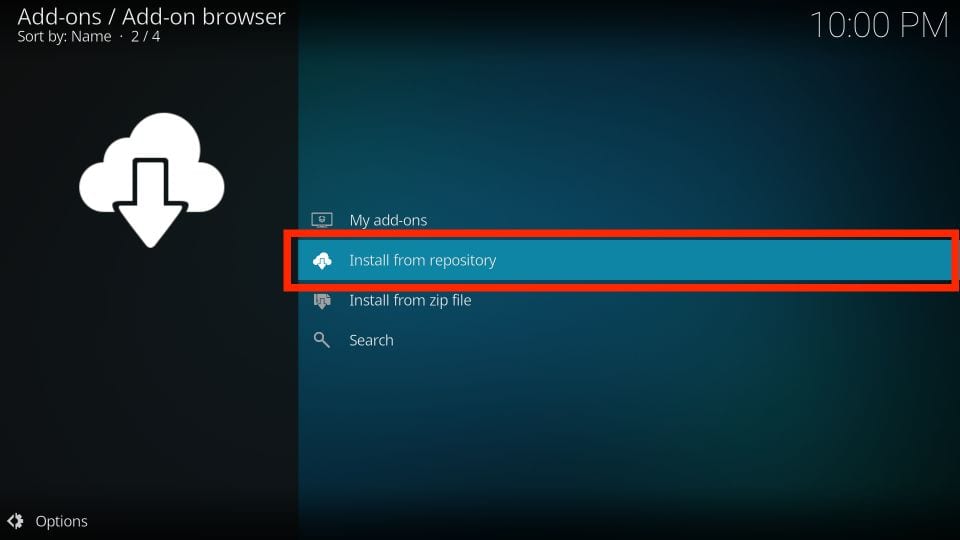
- Select All repositories.
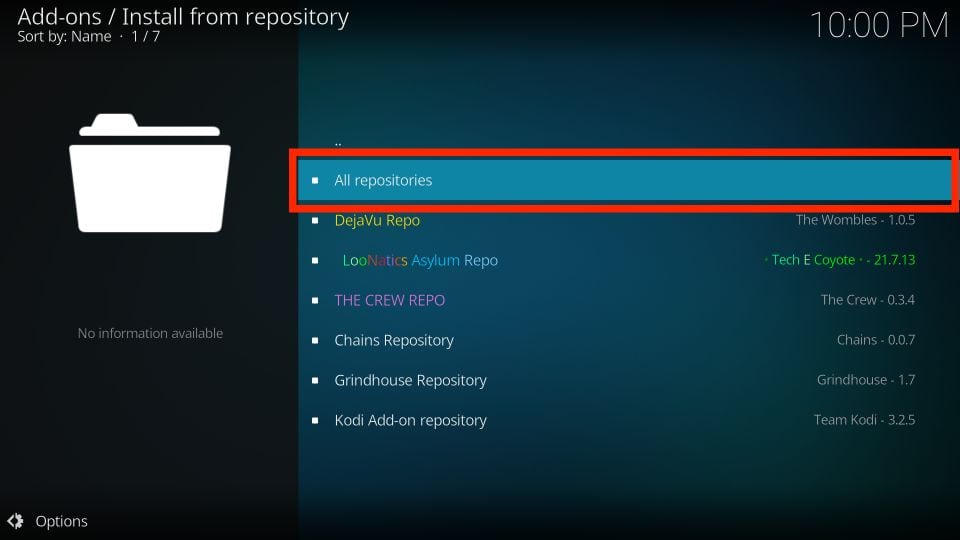
- Scroll down on the next screen until you see the PVR clients option, then select it.
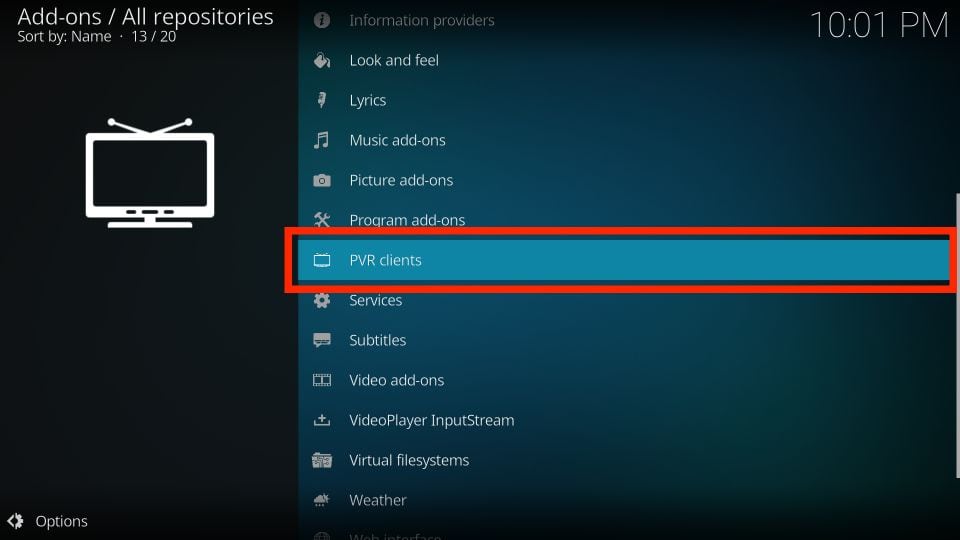
- After selecting the PVR clients option, continue scrolling down until you find the PVR IPTV Simple Client and choose it.
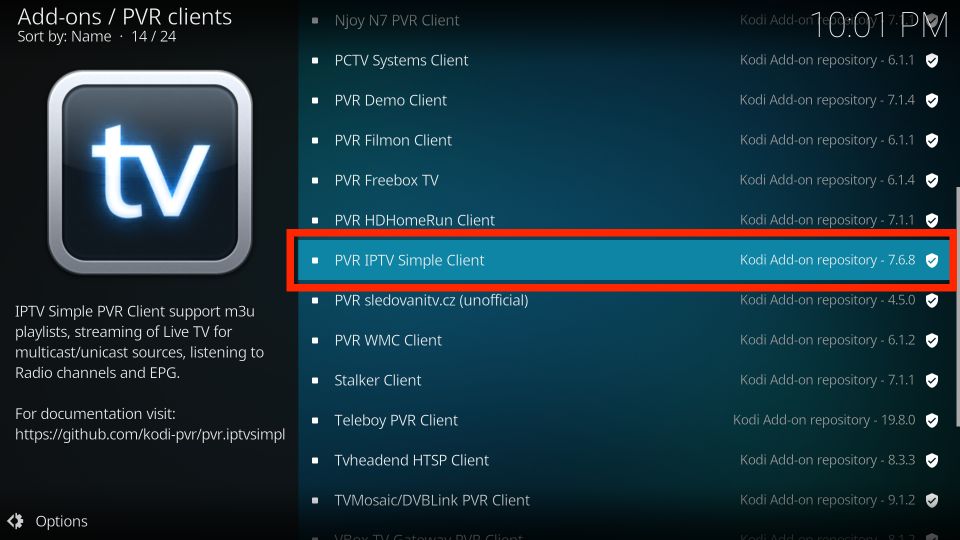
- Once you access the addon’s dashboard, click on the Install button to proceed with the installation.
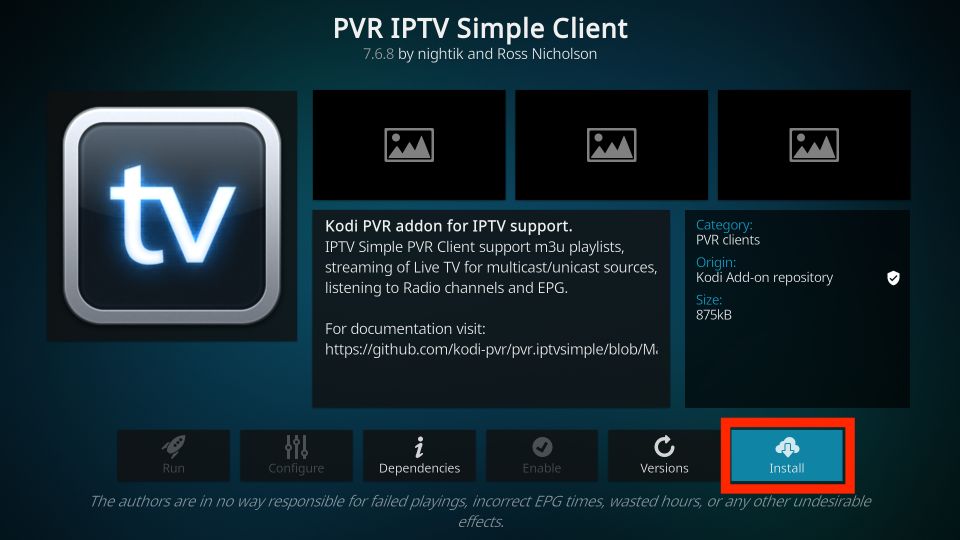
- You may be prompted to install additional supporting addons – if so, simply click on the OK button to continue.
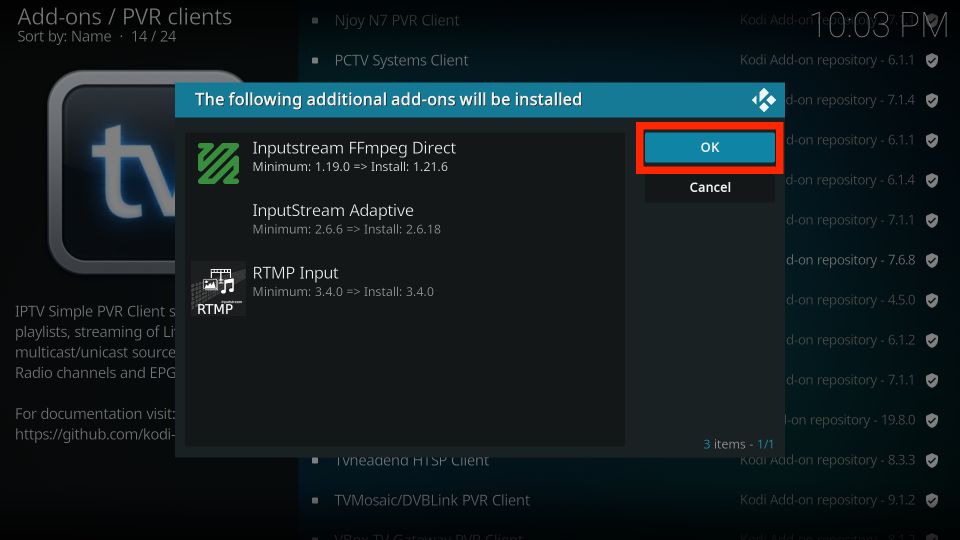
- The PVR IPTV Simple Client addon will begin downloading and installing on your Kodi app.
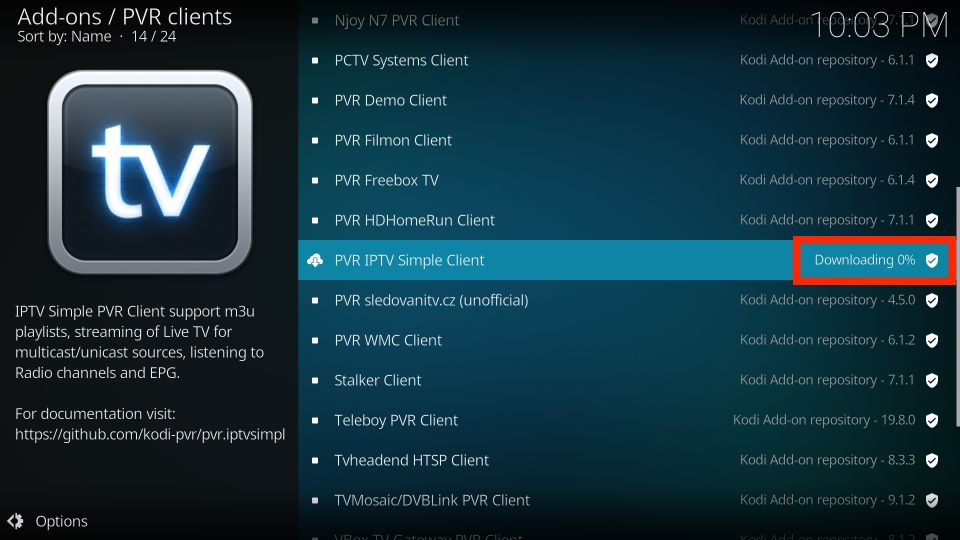
- The installation process will begin automatically after a few seconds.
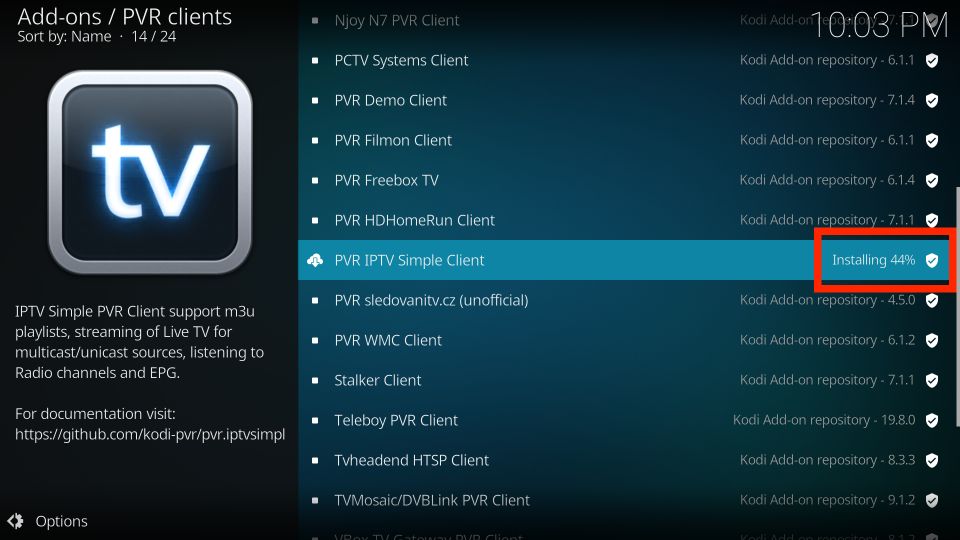
- When the installation is complete, you should see a notification appear in the top-right corner of your screen confirming that the addon has been successfully installed.
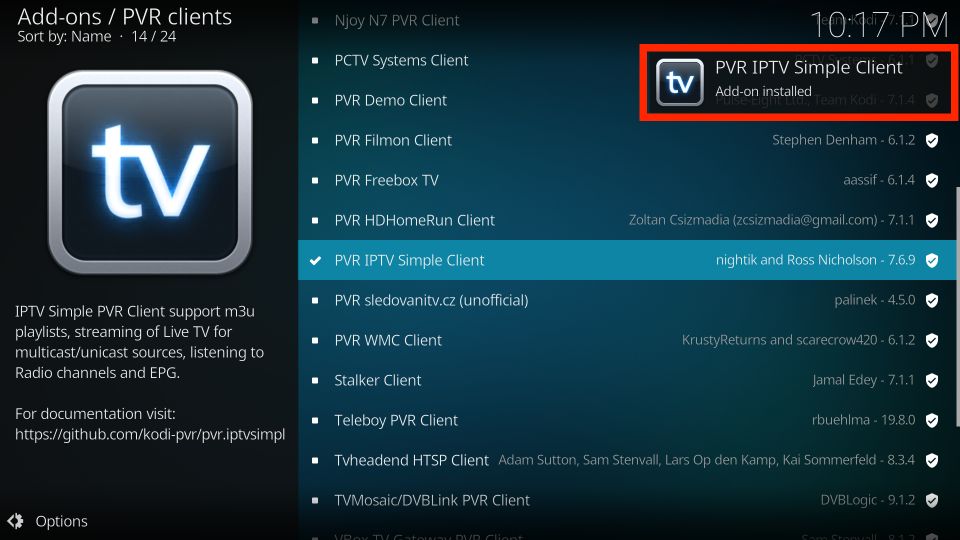
2. How to Add an M3U Playlist to PVR IPTV Simple Client
Congratulations on installing the PVR IPTV Simple Client addon on your Kodi app! However, the addon won’t be very useful until you configure it correctly. To add a playlist for streaming IPTV, follow the steps below:
- From the same screen as before, select the PVR IPTV Simple Client option.
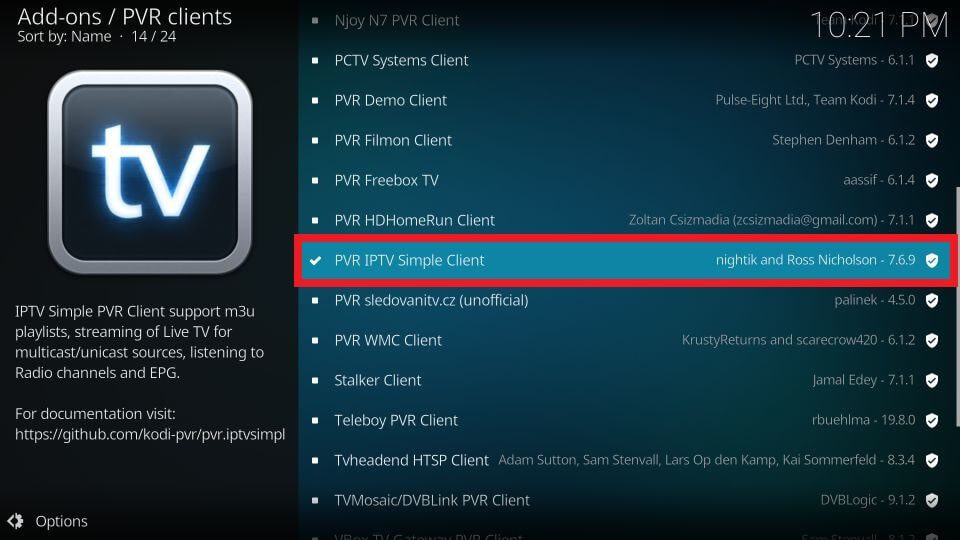
- Once you access the addon’s dashboard, select the Configure option.
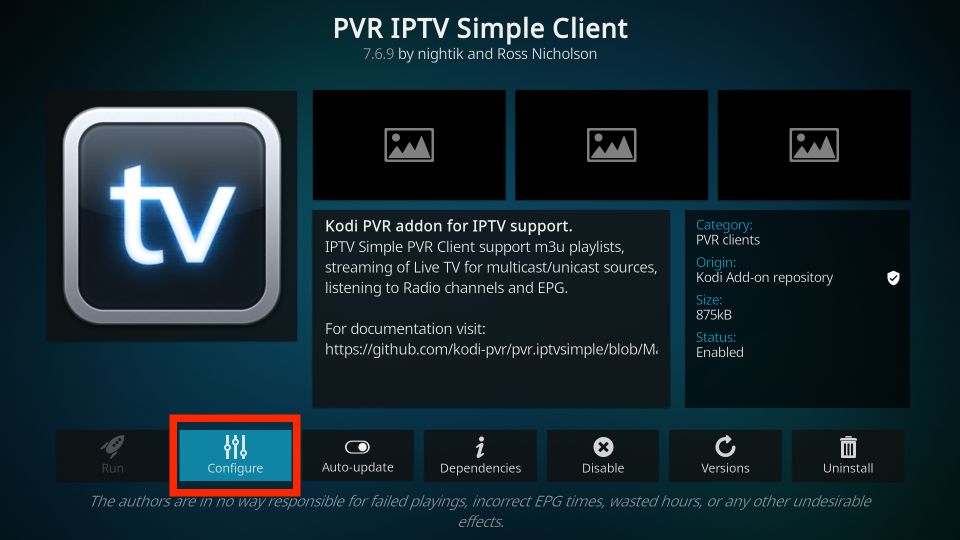
- Then, go to the General tab.
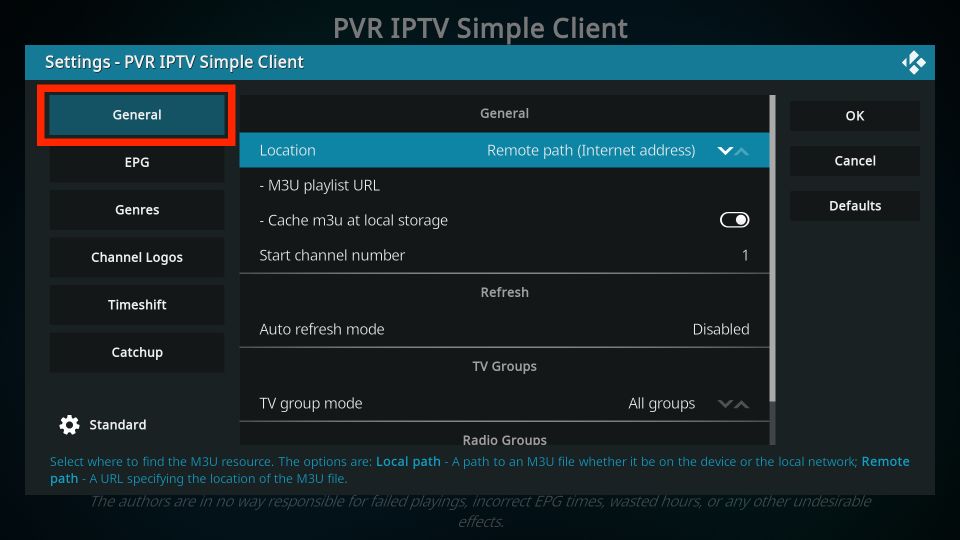
- In the General tab, continue scrolling down until you find the M3U playlist URL option, and then select it.
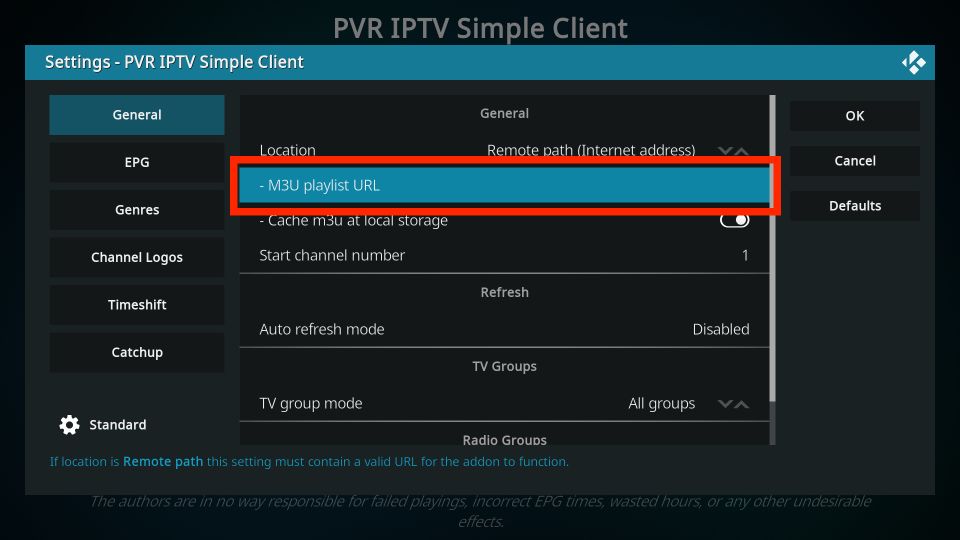
- A pop-up window with a keyboard will appear. If you have your own M3U playlist or have received one from our subscription plans you can enter it now to add it. Alternatively,
- and click OK if you don’t have a playlist.
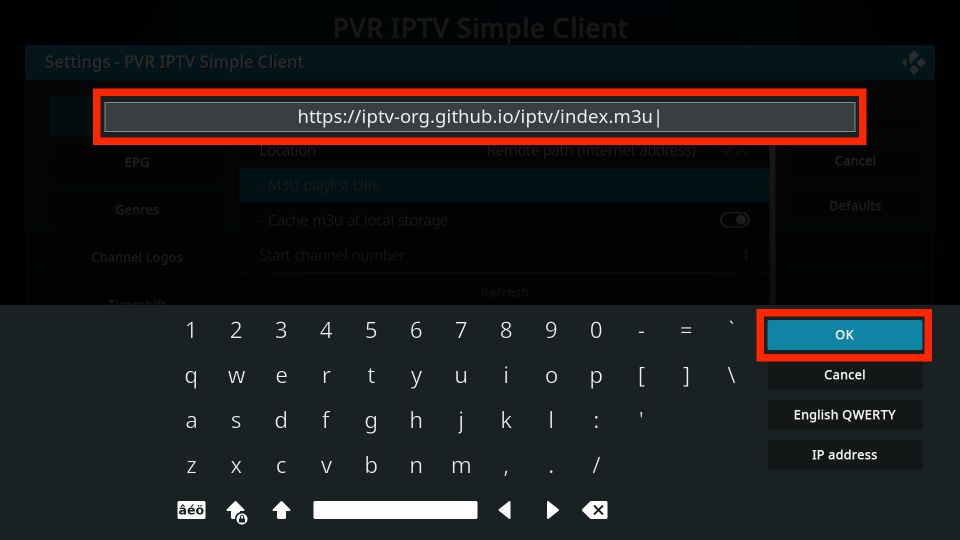
- Click on the OK button.
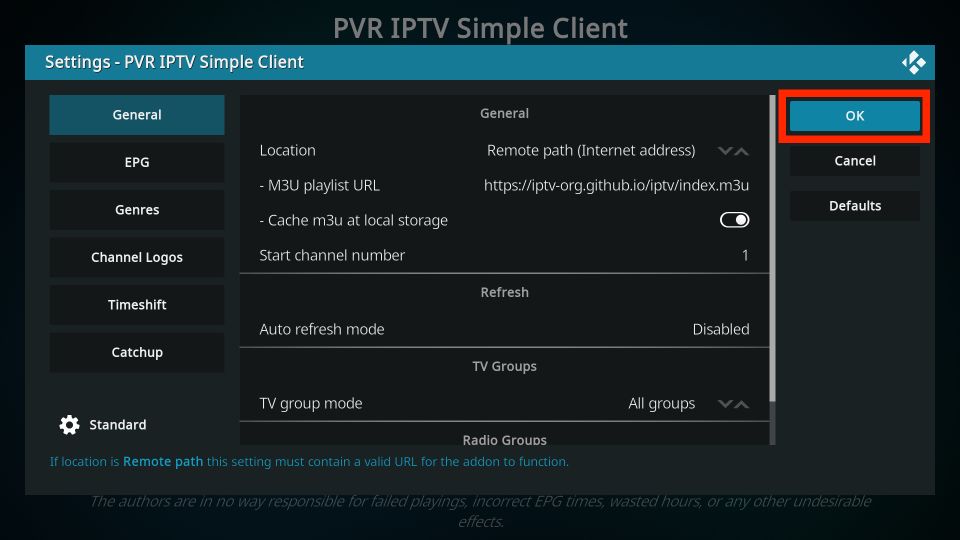
- Exit Kodi and then restart the application.
- Once Kodi has restarted, the PVR IPTV Simple Client addon should launch automatically
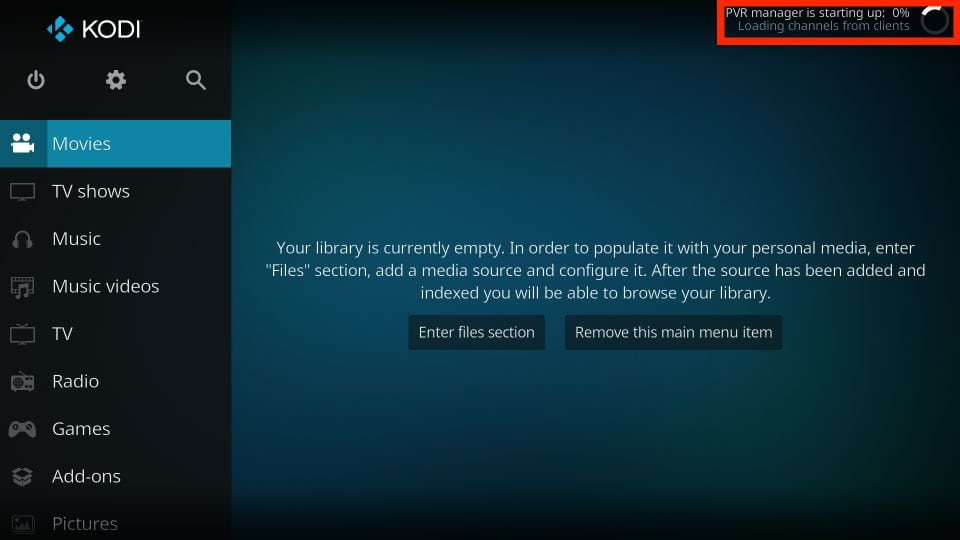
- The PVR addon will begin loading the channels from the M3U playlist you entered. Please wait for the addon to complete the channel import process.
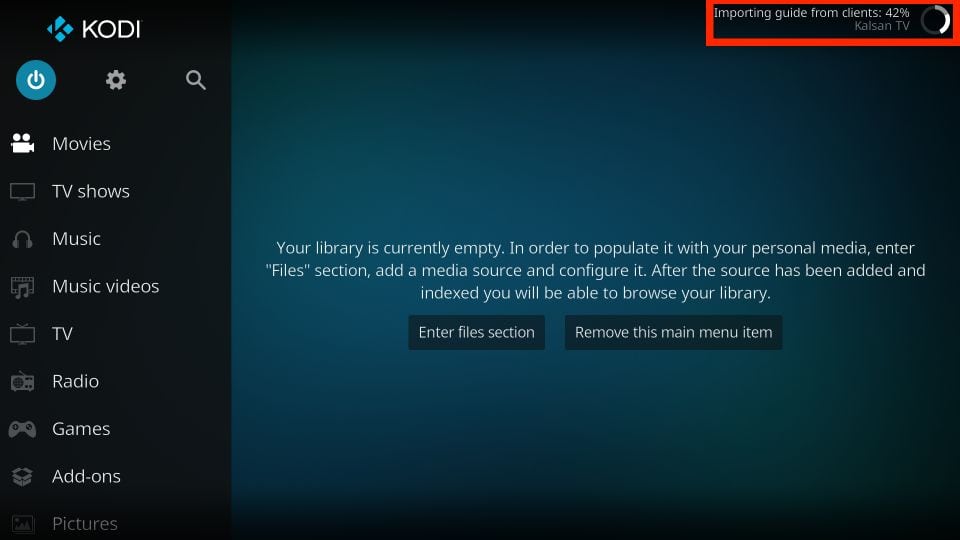
Need more help with IPTV setup? Check out the full library of guides at IPTVHelpCenter.com.
Get Your free IPTV trial now!
Try our IPTV service Free for 24 hours by filling out the trial form available here.